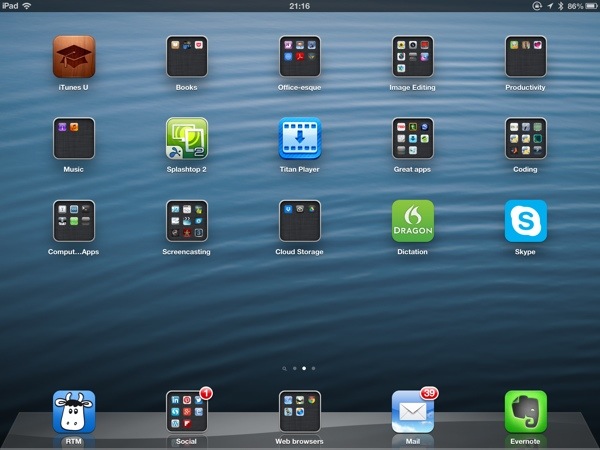In a few days I will be leaving my current school and want to ensure that the work I have curated, created and shared via Google Drive over the past four years does not disappear into the digital ether.
A few weeks ago I began to investigate how to backup Google Apps for Education emails, drive files, photos, etc and discovered Google Takeout. It’s a neat service that worked in the background to create 2GB segments of my work which could be downloaded. It worked really well: converting Google Docs, Sheets and Slides into Microsoft Office compatible files, extracting email into an MBOX readable format. I may not need to use all the files and the emails are purely for reference but I felt a lot better having a non-cloud backup, just in case.
Transferring ownership is very easy as long as you have the email address of someone within the same GAFE organisation. The most efficient method is to use the GAFE admin console which is the only way to transfer ALL files to another user quickly.

However it isn’t quite as quick and easy as you might think: The alternative is to transfer ownership of each file individually! For someone who has kept three or four folders for each of the “strands” of my role – Computing Teacher, eLearning Coordinator, CAS Aberdeen hub chair, Form teacher, etc. there doesn’t appear to be any easy fix via the Admin console – unless there was only one person taking over all of the folders (there isn’t). Transferring ownership of a parent folder does not automatically transfer ownership of all other files and, once my account is deleted, the files are removed from the folder owned by the new user.
There is a simple solution to this – keep files related to departments in dummy department accounts e.g. computingdept and elearning for example. This means that, when personnel changes happen, it is a simple matter of removing the share from the old user and then sharing the folder with their replacement.
You will have to remember to create all files while logged in as the department account too – otherwise the GAFE admin console is still required to transfer ownership from the user to the department account.
Heather Dowd’s video below explains clearly how to go through the process of transferring folders and files to another user and makes use of a dummy “curriculum” account too:
Here are other elements you might have to consider:
- Remember to transfer ownership of Google Sites, G+ communities and YouTube channels as well!
- Should you deactivate any live Google Forms before transferring ownership?
- What happens to comments created by a user who is then deleted from the GAFE system?
- Is this something that can be scripted and run by GAFE Administrators prior to a user leaving the domain?
- Is Google Takeout a suitable option for students who have built up a lot of data over the course of their time at the school? Should there be a data retention policy so that storage is cleared every few years?
- Should you keep your sub-folders to a minimum in order to reduce the time required to transfer ownership? (I know I’m regretting being organised now!)